powershell troubleshooting log-analytics tls troubleshooting log analytcis queries from az-cli
Today I needed to query the Log Analytics workspace from a script to retrieve logs from both cloud and on-premises environments for double-checking.
Everything worked nicely until I noticed strange things happening ![]() . I’ve noticed that the KQL query returns the same number of results and does not include extended properties / columns 😖.
. I’ve noticed that the KQL query returns the same number of results and does not include extended properties / columns 😖.
In this post I’ll outline:
- The issue with az-cli
- How to use Fiddler to debug the az-cli network communications
- A workaround for the issue
The issue with az-cli
There’s an old issue in az cli tool when it comes to querying azure log analytics workspace. I didn’t know about that ![]() . As far as I can tell, the bug is present at least from 2.42.0 until now (version: 2.61.0).
. As far as I can tell, the bug is present at least from 2.42.0 until now (version: 2.61.0).
The issue is that you really can’t use a multiline analytics query inside the az monitor log-analytics query command.
What’s worse, you may not see any errors, if you put a multiline query there. It just won’t return expected results.
Imagine a following script (does not make much sense, but for the purpose of this blog-post, it is sufficient).
$query = "SigninLogs | where TimeGenerated > ago(30minutes) | distinct UserPrincipalName,tostring(DeviceDetail.displayName) | limit 10"
$signInLogs=$(az monitor log-analytics query -w $sentinelLA.customerId --analytics-query $query) | ConvertFrom-Json
Everything works fine 👍.
Now since I like reading my queries formated I decided to rewrite it a little. It is still the same query, just different formatting.
$query = @"
SigninLogs
| where TimeGenerated > ago(30minutes)
| distinct UserPrincipalName,tostring(DeviceDetail.displayName)
| limit 10
"@
$signInLogs=$(az monitor log-analytics query -w $sentinelLA.customerId --analytics-query $query) | ConvertFrom-Json
Ufortunatelly, this is a bummer. The query executes successfully, but the results are not filtered and contain all the columns from SignInLogs table.
How to use Fiddler to debug the az-cli network communications
First, I tried to use the built-in capabilities for troubleshooting and determining the root cause. Therefore, I ran the following command to get more verbose output:
az monitor log-analytics query -w $sentinelLA.customerId --analytics-query $query --verbose --debug
Though I got more information it didn’t help much. Fiddler to the rescue ![]() .
.
I opened Fiddler, enabled TLS inspection and started automatic network traffic capturing (F12). Still I had not seen any powershell related traffic there 😕.
So I googled on how to enable proxy for az cli tool.
#fiddler listens by default on 127.0.0.1:8888
$env:HTTP_PROXY="http://127.0.0.1:8888"
$env:HTTPS_PROXY="http://127.0.0.1:8888"
Using environment variables to set a proxy should already ring a bell, but I was impaitent and ran the query from powershell. I’ve got an error that the certificate is not trusted.
If you check the image below you will see that:
- az cli is implemented via python (thus the environment variables for setting up a proxy).
- Microsoft nicely included configuration steps necessary to trust the TLS inspection certificate.
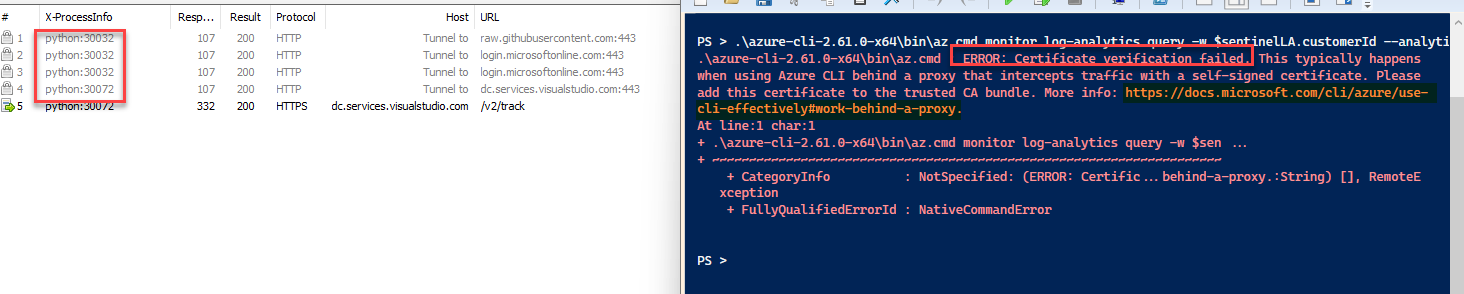
So after exporting the Fiddler CA base64 encoded certificate and adding it to C:\Program Files (x86)\Microsoft SDKs\Azure\CLI2\Lib\site-packages\certifi\cacert.pem I was able to inspect the network communications finaly.
The first image corresponds to a single-line query.

For the sake of clarity, the request body in the first case is:
{"query": "SigninLogs | distinct UserPrincipalName,tostring(DeviceDetail.displayName),TimeGenerated | top 10 by TimeGenerated"}
The second image corresponds to a multi-line query.

The body in the second case is:
{"query": "SigninLogs"}
It is apparent that only first line is included thus you’ll get all the SigninLogs data, no filters, no projections.
Workaround
To workaround this issue you need to replace all newlines. This can be done easily using the PowerShell -replace operator just after the string definition:
$query = @"
SigninLogs
| where TimeGenerated > ago(30minutes)
| distinct UserPrincipalName,tostring(DeviceDetail.displayName)
| limit 10
"@ -replace [System.Environment]::NewLine
$signInLogs=$(az monitor log-analytics query -w $sentinelLA.customerId --analytics-query $query) | ConvertFrom-Json
Now the az cli tool will get a single line query which is correctly formated and I can see all the query formated as I wish.
Case closed.