tls x509 one-liner troubleshooting troubleshooting TLS and certificates
Quite a few of my customers had issues with certificates on their web farms, Active Directory Federation Services or any other services using TLS protocol. This post summarizes techniques for checking certificates I tend to use when troubleshooting TLS.
When it comes to TLS troubleshooting there are several goals you have; questions you need to answer:
- Is the service accessible?
- Which certificate is presented by the service?
- Which certificates are present in the certificate chain?
In this post I’ll outline the methods and tools which I use for answering these questions. I’ll try to point out these things:
- how to deal with load-balancers and TLS server name indication (SNI),
- how to get and save remote certificates presented by a service via TLS,
- how to see the entire certificate chain on various platforms.
Service accessibility and SNI
This part is relevant for HTTP over TLS services. For LDAP over TLS, or other non-HTTP services, you can jump directly to the certificate enumeration part.
So, the very first step is to check whether the web page available ![]() .
Basically we need to know if we’ll get:
.
Basically we need to know if we’ll get:
- something nice, like
HTTP 200 OK, - something expected, like
HTTP 401 Unauthorized - something not so nice and maybe unexpected, like
HTTP 500 Internal Server Error, or in the worst case - you will not be able to connect because of network or certificate errors.
Performing this step might be sometimes tricky. Especially in load-balanced environments you may need to check a specific IP address, but you may need to request a specific hostname as well.
Service accessibility via PowerShell
On machines with PowerShell installed the first you might like to test something like this:
Invoke-WebRequest -Uri "https://<target-ip-addr>/<target-path>" `
-UseBasicParsing
In modern environments you’ll probably fail, since the web server will want to know a server name / service DNS name as well.
This is due TLS extension called server name indication
(SNI). This an extension
which is similar to HTTP Host header.
To tell the PowerShell you want to use SNI you can use the Headers
parameter:
Invoke-WebRequest -Uri "https://<target-ip-addr>/<target-path>" `
-UseBasicParsing `
-Headers @{"Host"="<target-dns-name>"}
Service accessibility in *nix environments
Now imagine for a moment you don’t have a PowerShell available. You’ll most
probably would have curl. You can use following command to check
availability of a service
curl -vkx '' "https://<target-ip-addr>/<target-path>" -H "Host: <target-dns-name>"
With curl you can even set specific ciphers which should be used inside
the TLS session, e.g.:
curl -vkx '' "https://<target-ip-addr>/<target-path>" -H "Host: <target-dns-name>" --ciphers TLS_AES_128_CCM_SHA256
The list of ciphers can be found at
https://ciphersuite.info/cs/. You’ll need to use
the OpenSSL name in curl. This name might be different from IANA
name in some cases.
See following screenshot for more details:
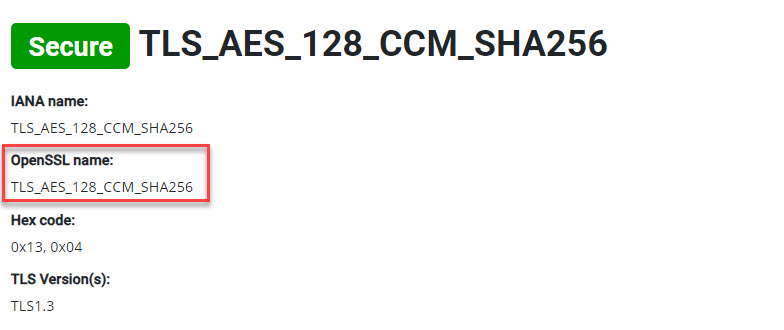
Certificate enumeration
As a next step you may need to enumerate the certificates which are presented by the service
- if you can enumerate the certificate, this typically means that:
- service is running,
- service is correctly listening on specific port,
- service is accessible via network.
- if you can’t, this typically means the opposite:
- service is not running, or
- service is not correctly listening on specific network port, or
- service is not accessible via network.
To enumerate certificate you can use either openssl tool or a powershell script.
After enumerating the certificates focus on:
- certificate validity/expiration (especially notBefore)
- certificate chains (incorrect or missing CA certificates in chain)
Enumerating certificates via openssl
First, you want to get the certificates presented by a service. Following command will help you (and it uses SNI).
openssl s_client -servername <target-dns-name> -connect <target-ip-address>:<target-port> </dev/null
For example when enumarating certificate on www.example.org web-site use following:
openssl s_client -servername www.example.com -connect www.example.com:443 </dev/null
The output of the command is illustrated by next picture.
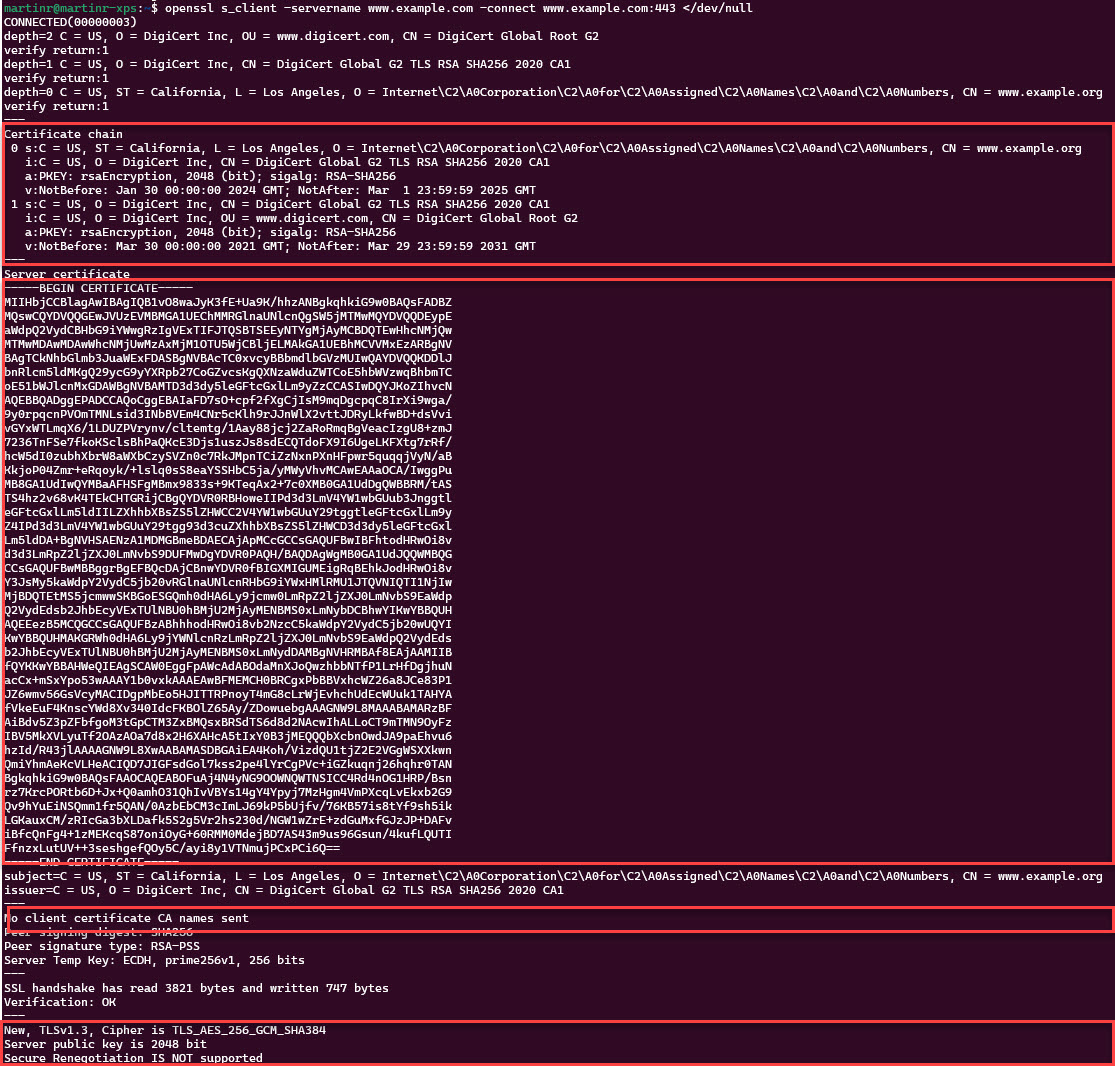
I’ve highlighted four areas within the picture.
First highlighted part relates to the certificate chain, comprising of two certificates.
Certificate chain
0 s:C = US, ST = California, L = Los Angeles, O = Internet Corporation for Assigned Names and Numbers, CN = www.example.org
i:C = US, O = DigiCert Inc, CN = DigiCert Global G2 TLS RSA SHA256 2020 CA1
a:PKEY: rsaEncryption, 2048 (bit); sigalg: RSA-SHA256
v:NotBefore: Jan 30 00:00:00 2024 GMT; NotAfter: Mar 1 23:59:59 2025 GMT
1 s:C = US, O = DigiCert Inc, CN = DigiCert Global G2 TLS RSA SHA256 2020 CA1
i:C = US, O = DigiCert Inc, OU = www.digicert.com, CN = DigiCert Global Root G2
a:PKEY: rsaEncryption, 2048 (bit); sigalg: RSA-SHA256
v:NotBefore: Mar 30 00:00:00 2021 GMT; NotAfter: Mar 29 23:59:59 2031 GMT
The first certificate (index 0) has subject s:
C=US, ST=California, L=Los Angeles, O=Internet Corporation for Assigned Names
and Numbers, CN=www.example.org.
It was issued i: by a CA with subject:
C=US, O=DigiCert Inc, CN=DigiCert Global G2 TLS RSA SHA256 2020 CA1
And it is valid v: until:
NotBefore: Jan 30 00:00:00 2024 GMT; NotAfter: Mar 1 23:59:59 2025 GMT
Similarly the second certificate in the certificate chain is the issuing CA
certificate with respective s, i and v fields. Make sure that
you are seeing correct certificates here.
Second highlighted part contains the https://en.wikipedia.org/wiki/Base64 server certificate.
-----BEGIN CERTIFICATE-----
MIIHbjCCBlagAwIBAgIQB1vO8waJyK3fE+Ua9K/hhzANBgkqhkiG9w0BAQsFADBZ
MQswCQYDVQQGEwJVUzEVMBMGA1UEChMMRGlnaUNlcnQgSW5jMTMwMQYDVQQDEypE
aWdpQ2VydCBHbG9iYWwgRzIgVExTIFJTQSBTSEEyNTYgMjAyMCBDQTEwHhcNMjQw
MTMwMDAwMDAwWhcNMjUwMzAxMjM1OTU5WjCBljELMAkGA1UEBhMCVVMxEzARBgNV
BAgTCkNhbGlmb3JuaWExFDASBgNVBAcTC0xvcyBBbmdlbGVzMUIwQAYDVQQKDDlJ
bnRlcm5ldMK...
-----END CERTIFICATE-----
You can copy the text and save it to a file and inspect either via openssl
or other tools. E.g. if you save the file as certificate.crt and open it you’ll
see an standard certificate.
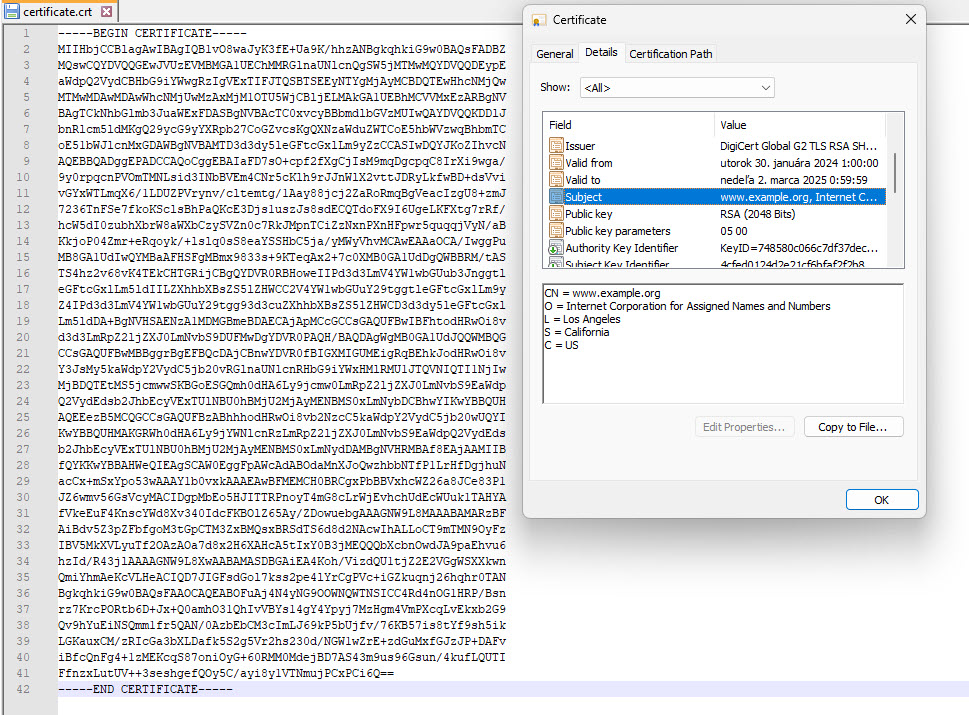
Or you can save the certificate directly with a following one-liner
openssl s_client -servername www.example.com -connect www.example.com:443 </dev/null 2>/dev/null | sed -ne '/-BEGIN CERTIFICATE-/,/-END CERTIFICATE-/p' > certificate.pem
If you want to use X.509 certificates for client authentication, the third highlighted part is important. www.example.org currently does not support certificate authentication thus “No client certificate CA names are sent”.
No client certificate CA names sent
Finally, openssl outputs TLS version and algorithm it used during
connection set-up.
New, TLSv1.3, Cipher is TLS_AES_256_GCM_SHA384
Server public key is 2048 bit
Secure Renegotiation IS NOT supported
Enumerating certificates with PowerShell
Enumerating certificates with PowerShell is not straight forward. You need to create your own function for that, and still, you can’t easily change cipher-suites as these are selected by SCHANNEL.
Following function uses native .NET Framework libraries and can be used for certificate enumeration and testing.
function Get-RemoteCertificate
{
param(
[Parameter(Mandatory=$true)][string]$HostName,
[string]$ServerName=$HostName,
[int]$Port=443,
[System.Security.Authentication.SslProtocols] $TlsVersion = [System.Security.Authentication.SslProtocols]::Tls12,
[string]$OutFile
)
$tcpsocket = New-Object Net.Sockets.TcpClient($HostName, $port)
try
{
$tcpstream = $tcpsocket.GetStream()
$sslStream = New-Object System.Net.Security.SslStream($tcpstream,$false,{param($sender, $certificate, $chain, $sslPolicyErrors)return $true})
$sslStream.AuthenticateAsClient($ServerName,$null, $TlsVersion, $false);
if ($sslStream.RemoteCertificate)
{
$cert=New-Object system.security.cryptography.x509certificates.x509certificate2($sslStream.RemoteCertificate)
if ($OutFile)
{
$content = @(
'-----BEGIN CERTIFICATE-----'
[System.Convert]::ToBase64String($cert.RawData, 'InsertLineBreaks')
'-----END CERTIFICATE-----')
$content | Out-File -FilePath $OutFile -Encoding ascii
}
return $cert
}else
{
throw "Error connecting"
}
}catch
{
throw $_
}finally
{
$tcpsocket.Close();
}
}
I like to put this function into PowerShell profile.ps1. This way it is
available each time I start the PowerShell.
If you wish you can check mine profile.ps1 on
GitHub.
To use the function just use the output as a certificate object, e.g.
$cert=Get-RemoteCertificate -HostName www.example.org
$cert | fl
will output following:
Subject : CN=www.example.org, O=Internet Corporation for Assigned Names and Numbers, L=Los Angeles, S=California, C=US
Issuer : CN=DigiCert Global G2 TLS RSA SHA256 2020 CA1, O=DigiCert Inc, C=US
Thumbprint : 4DA25A6D5EF62C5F95C7BD0A73EA3C177B36999D
FriendlyName :
NotBefore : 30. 1. 2024 1:00:00
NotAfter : 2. 3. 2025 0:59:59
Extensions : {System.Security.Cryptography.Oid, ...}
To save the certificate to filesystem and use SNI you can use this command:
Get-RemoteCertificate -HostName 93.184.216.34 -ServerName www.example.org -OutFile C:\temp\example.crt
Certificate chain enumeration
Within TLS, a certificate chain is used. A certificate chain is collection of certificates from the end-entity certificate (server certificate) to the trusted root certificate present locally on the device.
Typically the chain starts with the server certificate (as first certificate) and ends with last intermediate CA certificate (see Filling in the Gaps: HTTPS/TLS Certificates)
Normally, the chain (except the root certificate) should be sent within the TLS protocol. This provides less burden on the client side, since the client only needs to match the root certificate in its trust store.
For Windows clients, this is more complicated. Chains are built at run-time based on local configuration of the machine / Windows stores (see Certificate Chaining Engine — how it works.).
On other devices and platforms e.g. browsers not using CryptoAPI, Android/iOS devices, etc. The correct chain which is sent by the server is extremely important.
Certificate chain enumeration via openssl
To save the certificate chain via openssl you can use following command.
openssl s_client -showcerts -servername www.example.com -connect www.example.com:443 </dev/null 2>/dev/null | sed -ne '/-BEGIN CERTIFICATE-/,/-END CERTIFICATE-/p' > chain.pem
To inspect the chain you can use
openssl storeutl -noout -text -certs chain.pem
Or if you like unreadable one-liners as much as I do ![]() , use this one
, use this one
openssl s_client -showcerts -servername www.example.com -connect www.example.com:443 </dev/null 2>/dev/null | openssl storeutl -noout -text -certs /dev/stdin
Now I’ll burn in hell ![]() .
.
Certificate chain enumeration via PowerShell
To get the certificate chain locally on Windows you can use following PowerShell commands (and cmd-let mentioned previously).
$cert=Get-RemoteCertificate -HostName sts-zpr.infra.npz.sk
# build the chain in machine context
$chain = New-Object -TypeName System.Security.Cryptography.X509Certificates.X509Chain($true)
$chainIsValid=$chain.Build($cert)
foreach($chainCert in $chain.ChainElements)
{
$chainCert.Certificate
}
The output includes also root CA certificate, but besides that, it contains (or at
least should contain) pretty much the same certificates as in openssl
case.
Thumbprint Subject
---------- -------
4DA25A6D5EF62C5F95C7BD0A73EA3C177B36999D CN=www.example.org, O=Internet Corporation for Assigned Names and Numbers,...
1B511ABEAD59C6CE207077C0BF0E0043B1382612 CN=DigiCert Global G2 TLS RSA SHA256 2020 CA1, O=DigiCert Inc, C=US
DF3C24F9BFD666761B268073FE06D1CC8D4F82A4 CN=DigiCert Global Root G2, OU=www.digicert.com, O=DigiCert Inc, C=US
If that is not the case, it is definitely something you should investigate. It means that local chain building took precedence and the chain is different than what service sent.
![]() BEWARE
BEWARE![]()
There are quite a few points where you can get different results.
First, it depends whether you build the chain in machine or user context. If the chain is built in user context it might be different from machine context.
This is especially the case when you will see a correct certificate chain through GUI, but services running in local machine context cannot build certificate chain correctly.
Intermediate CAs can be identified from certificate extension called authority information access (AIA) during the chain building. AIA may contain an URL for the certificate of the issuing CA. Using this URL the client can download the issuing CA certificate from the Internet (a.k.a. AIA chasing).
In the user context this typically succeeds because the user has in most cases access to the internet (directly or through the proxy).
On the other hand, when the access to the internet is governed via proxy, the download in machine context might fail. Therefore it is good to test the chain building in machine context.
Second, if the chain leads to an untrusted root or it cannot be verified due
lack of revocation context, you’ won’t get an error. Instead you can find more information
in the ChainStatus property.
For example:
$cert=Get-RemoteCertificate -HostName untrusted-root.badssl.com
# build the chain in machine context
$chain = New-Object -TypeName System.Security.Cryptography.X509Certificates.X509Chain($true)
$chainIsValid=$chain.Build($cert)
foreach($chainCert in $chain.ChainElements)
{
$chainCert.Certificate
}
if (-not $chainIsValid)
{
$chain.ChainStatus
}
Outputs following:
| Status | StatusInformation |
|---|---|
| PartialChain | A certificate chain could not be built to a trusted root authority. |
| RevocationStatusUnknown | The revocation function was unable to check revocation for the certificate. |
| OfflineRevocation | The revocation function was unable to check revocation because the revocation server was offline. |
And that’s it. Have fun!
For the brave, that made it to the end: here is a video of Jon Callas perfectly summarizing the hype on blockchain. I hope someone makes a similar video on AI soon. It would be well deserved.